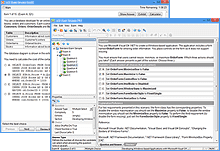Introducing the New
Avanset VCE Exam Simulators
VCE Exam Simulator BASIC
Experience IT certification exams in the course of your preparation: all question types, 100% identical experience
VCE Exam Simulator PRO
Official software to create & edit VCE practice exams.


Practice for IT certification exams on your mobile device. Get VCE software for Android or iOS.
Learn more
VCE Exam Simulator
Work with VCE files on your desktop: benefit from various question types, file importing, printing & more.
VCE Player for Mac
Desktop version of Manager for Mac
VCE Mobile
VCE Exam Simulator for mobile: available for iOS and Android
- Online VCE
- Mobile VCE
- VCE Exam Manager
- Software for VCE
- VCE Exams
- VCE Testing System
- Play VCE
- Download VCE
- VCE Opener
- View VCE
- Crack VCE
VCE Designer
Frequently named among Avanset's best selling products, VCE Designer lets you create and edit your own VCE practice exams. If you want to create or edit VCE dumps, VCE Designer is the go-to tool.
To download VCE Designer, you need to go to Avanset website and choose VCE Exam Simulator PRO.
Follow the instructions to choose the duration of your subscription, download and install your software solution. If you've done everything correctly, you will see VCE Designer as a green icon in the list of your programs (you can even add the icon to your desktop).
Using VCE Designer Download
-
Open VCE Designer, click File->New and choose your option. We recommend that you start with creating a Standard Exam. Standard exams are exactly what you see in most VCE dumps, they are those VCE practice exams shared by students and IT professionals for their certification exams.
-
In the Properties part, fill out the basic exam information, including exam name, number etc. Don't worry if you're not sure about some fields at the moment as you can always go back and edit the properties later.
-
Every time you create a new exam in VCE Designer, there is already a multiple choice question template as the first question. You can fill it in with the question, or delete this question later if you don't need it (if the exam you are about to create does not have any multiple choice questions for example).
-
To add a new question, click the Add Question icon (1), and it will prompt a dialogue box so you can select the question type you need:
-
To create a new section within your exam, click New Section:
-
If you want to edit your question selection, change the order of the questions, add or remove questions, copy, paste etc, you can do so by right-clicking on the question list area:
-
To edit your sections, go to the section list and use menu on the right:
-
When you edit a question in VCE Designer, you will be able to switch between the editing and preview tabs (in the bottom of the window). For more editing options, right click the editing area, you will be able to add images or other information as necessary (you will get a small window as shown below). Whenever you need to, switch to preview to ensure your question looks good:
-
Go to File->Save as in order to save your file in the vce format. You will also have the option of printing your exam, or saving it as PDF (make sure you have a PDF printer software installed).